Printer Settings
Overview
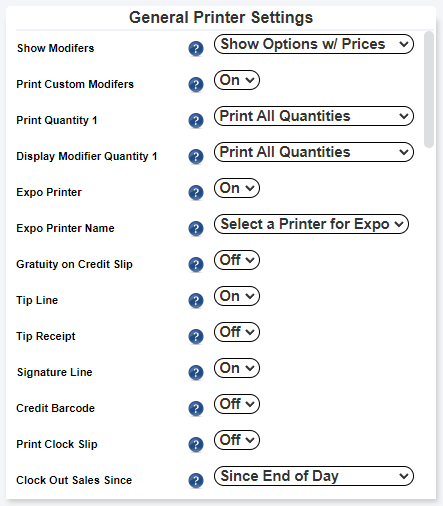
To configure various printer settings for your business, navigate to Back Office > Settings > Printers.
General Printer Settings
General Printer Settings
- Show Modifiers: Display or hide item modifiers (like extra cheese) on receipts or tickets.
- Print Custom Modifiers: Show or hide custom changes (like "no salt") on receipts or tickets.
- Print Quantity 1: Decide if you want to print the number '1' on kitchen tickets or only print quantities other than '1'.
- Display Modifier Quantity 1: Choose whether to print/display the number '1' for item modifiers on kitchen tickets, receipts, and POS.
Specialized Printer Settings
- Expo Printer: Enable or disable the expediter printer, which helps in organizing orders.
- Expo Printer Name: Name your expediter printer.
- Gratuity on Credit Slip: Print a line for gratuity if it’s already added.
- Tip Line: Show a line for tips on credit slips.
- Tip Receipt: Print a separate receipt when tips are added.
- Signature Line: Include a line for signatures on credit slips.
- Credit Barcode: Add a barcode with the transaction ID at the bottom of credit slips.
- Print Clock Slip: Print a slip when employees clock in or out.
- Clock Out Sales Since: Decide how sales and tips are shown on clock out slips.
- Clock Out Sales Server/Cashier: Specify if sales/tips on clock out slips are for the server or cashier.
- When Clock Out Slip Prints: Choose if the clock out slip prints before or after the tip prompt.
- Item Name Size: Change the size of item names on kitchen receipts.
- Receipt Spacing: Add an extra line between each item on remote tickets.
- Receipt Line: Display a specific line at the bottom of receipts/tickets.
- Receipt Box: Enable or disable the box outline on receipts.
- Print Address: Print the restaurant’s address at the top of receipts.
- Suggested Tip Percentages: Set three different suggested tip percentages.
- Suggested Tips Use Paid: Choose whether suggested tips are calculated on the paid amount or total amount.
- Description on Tickets: Print item descriptions on kitchen/bar tickets.
- Print Edited/Removed Items: Print items that were edited or removed on kitchen/bar tickets.
- Kitchen Edit Tickets: Decide if edited items should print or send an edit ticket.
- Other Station Items: Print items from other stations.
- Print Timing Delays: Allow delays in printing receipts to remote printers.
- Kitchen Modifier Separation: Choose to display modifiers on their own line or separated by commas.
- Grand Total Large Font: Print the grand total in large font on customer tickets.
- Pre Auth Slip: Print a confirmation slip for pre-authorizations.
- Pre Auth Slip Text: Set the text at the bottom of the pre-auth slip.
- Show Tab Name: Display the bar tab name on receipts.
- Print Receipts Without Tip Line: Print receipts with a signature line if there is no tip line.
- Print # of Tickets: Indicate the number of tickets at other stations on kitchen tickets.
- Print After Bump: Print kitchen tickets immediately or after the order is bumped from the KDS screen.
- Print Account Balances: Print the account balance on receipts for closed accounts.
- Prefix Items with Seat: Add seat numbers to items or use headings to denote seats.
- Print Prices On Order Tickets: Print prices along with items on station order tickets.
- Hide Cash on Till/Bank Reports: Hide cash totals on till and bank reports.
Receipt Settings
- Customer Receipt Prompt: Prompt to print customer receipts.
- Refund Receipt Prompt: Prompt to print refund receipts.
- Void Receipt Prompt: Prompt to print void receipts.
- Print Till Report: Enable printing of till reports.
- Print Slips on Delivery Orders: Print receipts and credit card slips for delivery orders.
- Print Slips on Assign Driver: Print receipts and credit card slips when assigning a delivery driver.
- Print Slips on Takeout Orders: Print receipts for takeout orders.
- Print Gift Cards Sale: Print a separate receipt for gift card sales.
- Prevent Multi Receipt Printing: Prevent printing the same receipt multiple times.
- Credit Simple/Detailed Guest Copies: Set the number of simple or detailed guest copies for credit cards.
- Credit Simple/Detailed Merchant Copies: Set the number of simple or detailed merchant copies for credit cards.
- Credit Final Receipts: Set the number of final receipt copies for credit cards.
- Final Receipts: Set the number of final receipt copies for all payment types.
Scenarios
Scenario 1: Simplifying Kitchen Orders
- You own a restaurant and want to make sure your kitchen staff can easily see item modifications like "extra cheese" or "no onions." Enable Show Modifiers and Print Custom Modifiers to print these details on kitchen tickets.
Scenario 2: Managing Employee Clock-Ins
- As a manager, you want to keep track of your employees' clock-in and clock-out times. Enable Print Clock Slip and set When Clock Out Slip Prints to print the slip before or after the tip prompt.
Scenario 3: Enhancing Customer Receipts
- To improve customer experience, you decide to print suggested tips and the restaurant’s address on receipts. Set Suggested Tip Percentages and enable Print Address to include these details on every customer receipt.
Related Articles
Receipt Templates
Receipt templates are essential for creating professional and organized documentation of financial transactions. This guide will help you create and edit receipt templates, enabling you to customize and optimize your receipt generation workflow. ...POS Settings
This guide explains all the settings available in the OrderCounter POS system and their purposes. To access these settings, go to Back Office > Settings > POS. General Settings Accept Cash: Enable or disable cash as a payment method. Accept Credit: ...Modifier Print Order Mode
This setting can be found in the Back Office under Settings > POS > General Settings Determines whether the modifiers mods print priority adjusts the print priority of the modifier or replaces it. Options Replace/AdjustAccess Controls
Access controls are settings that allow or restrict access to various parts of the OrderCounter system. These controls ensure only authorized employees can perform certain actions. Logging In You can log into the system using a passcode, a swipe ...Edited Tickets
Overview Edited tickets is the behavior of the printing system when a submitted item is changed in some way. Either the item is removed, one of the modifiers is removed or the modifier is changed. The system has the ability to send a ticket to the ...