Post Send After Submit
If this is Yes, then this terminal will use “Item Submitted” setting on Item Removal Overrides, regardless of which setting Item Removal Overrides is set to.
On Screen Keyboard can be enabled or disabled in the Terminal Settings.
Terminal settings can be accessed using the "Terminal Settings" button on the login screen.
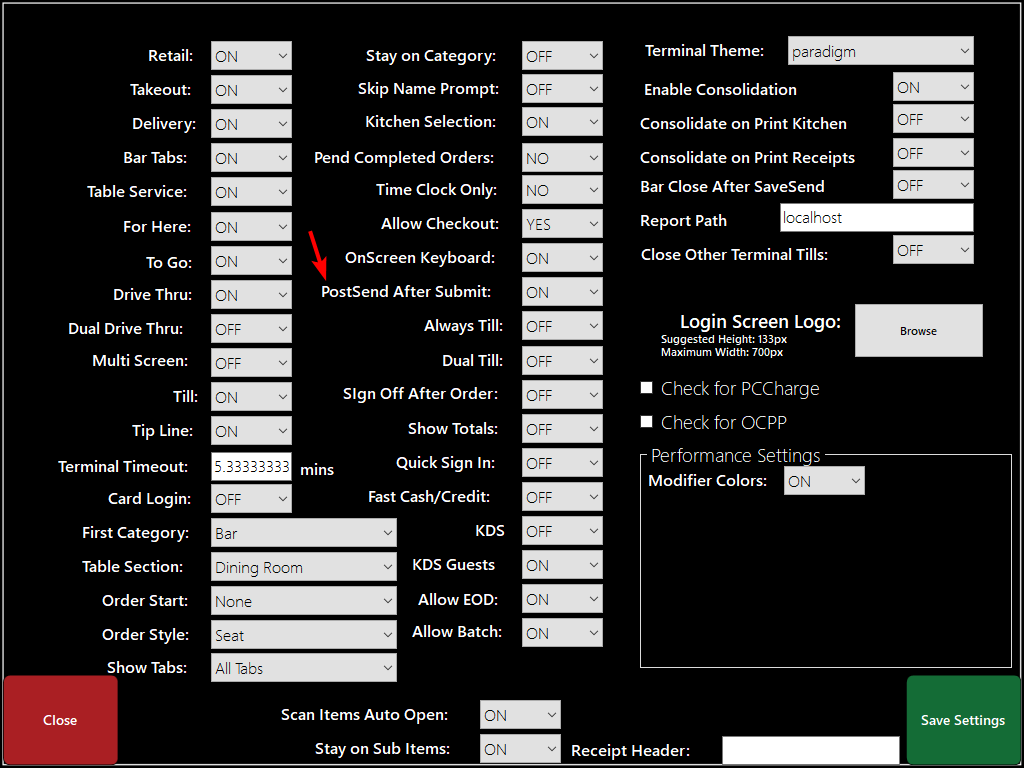
Related Articles
Terminal Settings
“Terminal Settings” Are where settings specific to this terminal are located. Anything you change here will only affect the terminal you change it on. Accessing “Terminal Settings” Open the Front End Click on “Terminal Settings” Enter a passcode with ...Terminal Timeout
This setting is in control of how long the user is signed in without any activity on the terminal. The user will automatically be signed out. This time is measured in minutes. Terminal Timeout can be configured in the Terminal Settings. Terminal ...Changing the default Order Type on startup
Determine which type of order will be selected when logging in. For Here to Go etc. If you choose “None” it will go to the table screen. if you choose quick service it will need you to select if it is for here or to go. Table Sections can be ...Kitchen Selection
Sets how items get sent to the kitchen. On - Will ask you what items you want to send when you press send order Off - Will send all items, but only if you press the “Send Order” button Auto - Leaving the screen for any reason then all items on an ...First Category
The First Category settings determines which menu category will be visible when you first sign on and take an order. First Category can be configured in the Terminal Settings. Terminal settings can be accessed using the "Terminal Settings" button on ...