Add Timeset To Category
Add Timeset To Category
1. Login
2. Select Functions from the top right corner
3. Select Menu Management from the Functions Menu.
3. Select Menu Categories
.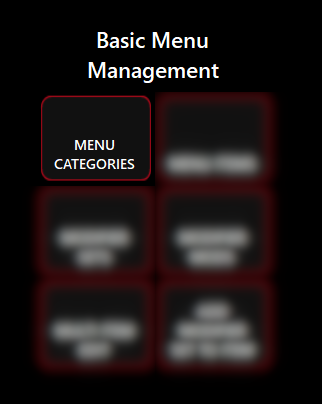
4. Select a Category to add a Timeset to.
5. Select the Timesets for the Category.
If no Timesets are selected, the Category will remain Visible at all times.
When Finished, Select Save
Changes or suggestions to this article can be made here: https://tinyurl.com/ordercounterattc
Related Articles
Front End Menu Catagories
Overview This section of the system allows you to add, edit or delete categories straight from the POS without having to go to the back office. There are security settings that allow you to restrict access to this area Security Settings To restrict ...What are Menu Items?
Menu items are the sale items that are available for customers to purchase. They are grouped into categories and can be represented as buttons or images on the system interface. Each menu item must belong to a Category To manage Menu Items, go to ...Adding/Editing Timesets
1. Login 2. Select Functions from the top right corner 3. Select Menu Management from the Functions Menu. 4. Select Item Availability from the Advanced Menu Management menu. 5. Select Add Timeset to add a new timest. To edit an existing Timeset, ...Limited Menu Category Access
Overview There is a requirement to have a user be able to edit specific categories when full menu editing is not enabled. There are 2 employee privileges that are related to editing a menu. ⦁ Edit Menu ⦁ Full Menu Editing If Edit menu is set to “Yes” ...Editing Menu Items On The Back Office
Overview This document will explain all of the options available when creating and editing Menu Items on the Back Office. Security Settings You can enable or disable access to the Menu Items section of the back office. To do this do the following Go ...